A real-life look at how I plan my weekly meals with Plan to Eat—and how it makes grocery trips quicker and meal planning less stressful.
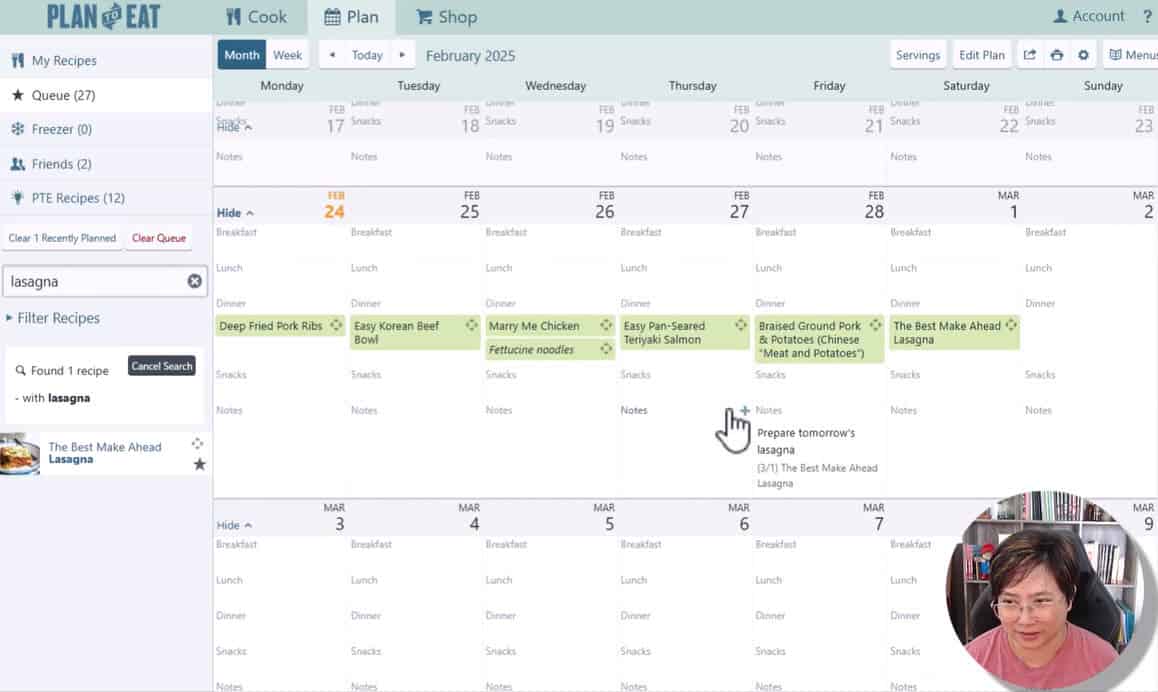
I like to think of myself as a fairly organized person - but for some reason, meal planning was something that I struggled with. For many years, I tried different systems, spreadsheets, planners, and several apps - but nothing stuck. Everything felt either too complicated or just wasn't quite right for me, so I'd fall off track.
That all changed when I found Plan to Eat. I've been using it consistently for over 2 years now, and it has made weekly meal planning so much easier. It has helped me to stay organized, save time and money, and most importantly, finally stick with a routine that works for me.
That said, I recognize that we all have different approaches when it comes to planning, routine, and staying organized. What works for me might not be the right fit for you, but I'm sharing my experience in case it helps you, too.
Heads up: If you use my affiliate link to sign up, you'll get 20% off your first annual subscription payment, and I'll earn a small commission at no extra cost to you. If you find this post helpful and choose to use my link, thank you—it helps me keep this blog going.
What is Plan to Eat?
Plan to Eat is everything you need to save and organize your recipes, plan your meals, create a grocery list, and even walk you through the cooking process step by step!
You can easily save recipes from anywhere on the web (including Wok & Skillet, of course!), tag and organize them however you like, then drag and drop them into your meal planner. It automatically builds your grocery list based on the dishes you've planned. At the grocery store, you can check off ingredients as you add them to your cart.
It doesn't stop there! When it's time to cook, Plan to Eat walks you through the entire recipe step by step!
Personally, I like to use the web version to plan my meals, then switch to the mobile app to pull up my grocery list when I'm shopping - and again when I'm cooking. Having everything synced up makes the whole process so convenient!
Here’s a quick look at the Cook section, where all your recipes are stored (Note: These screenshots were taken in March 2025, so the layout or design may look slightly different if you’re viewing this post at a later date)
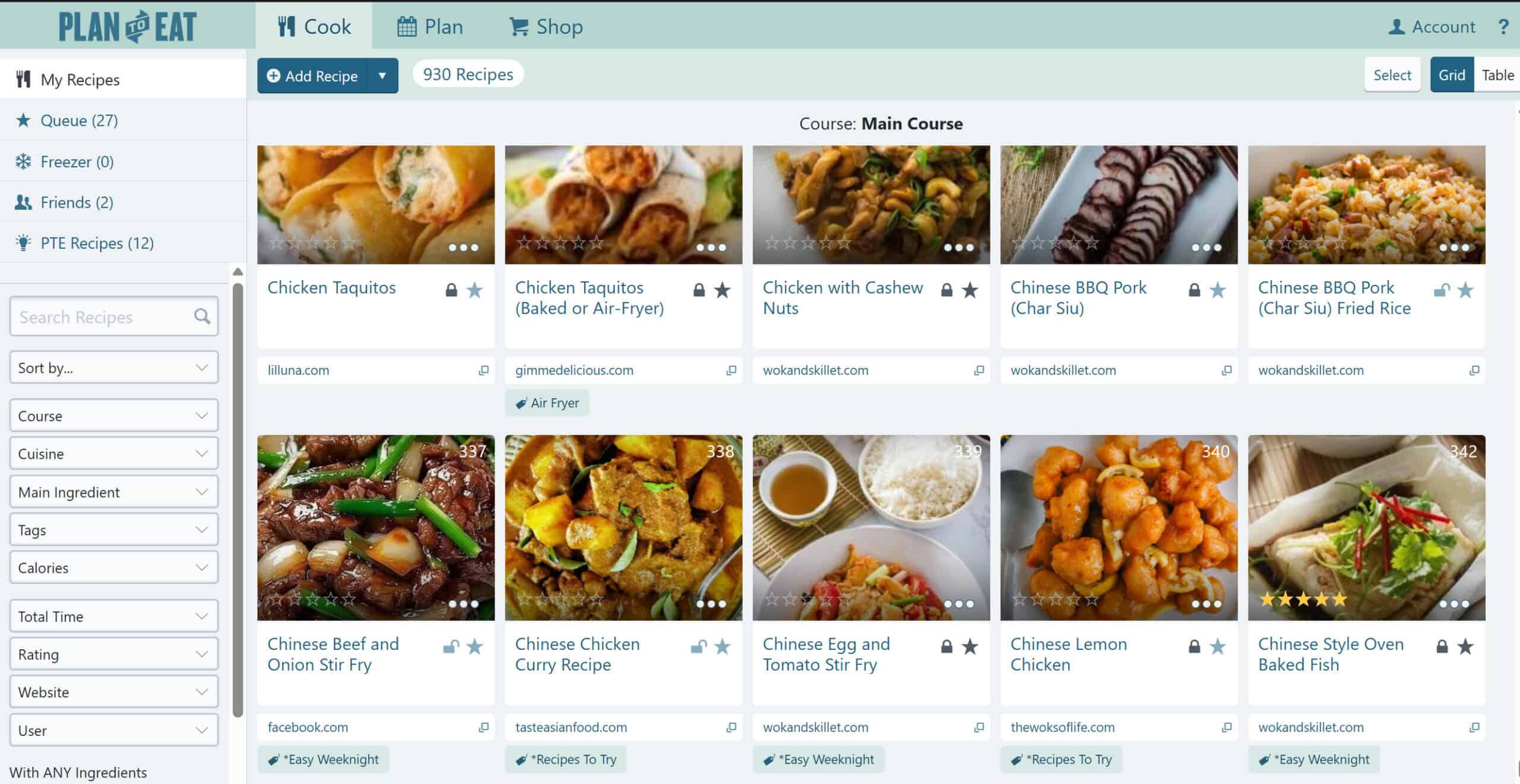
And here is what the Plan section looks like. You can drag and drop the recipes from the left column right into your meal planner!
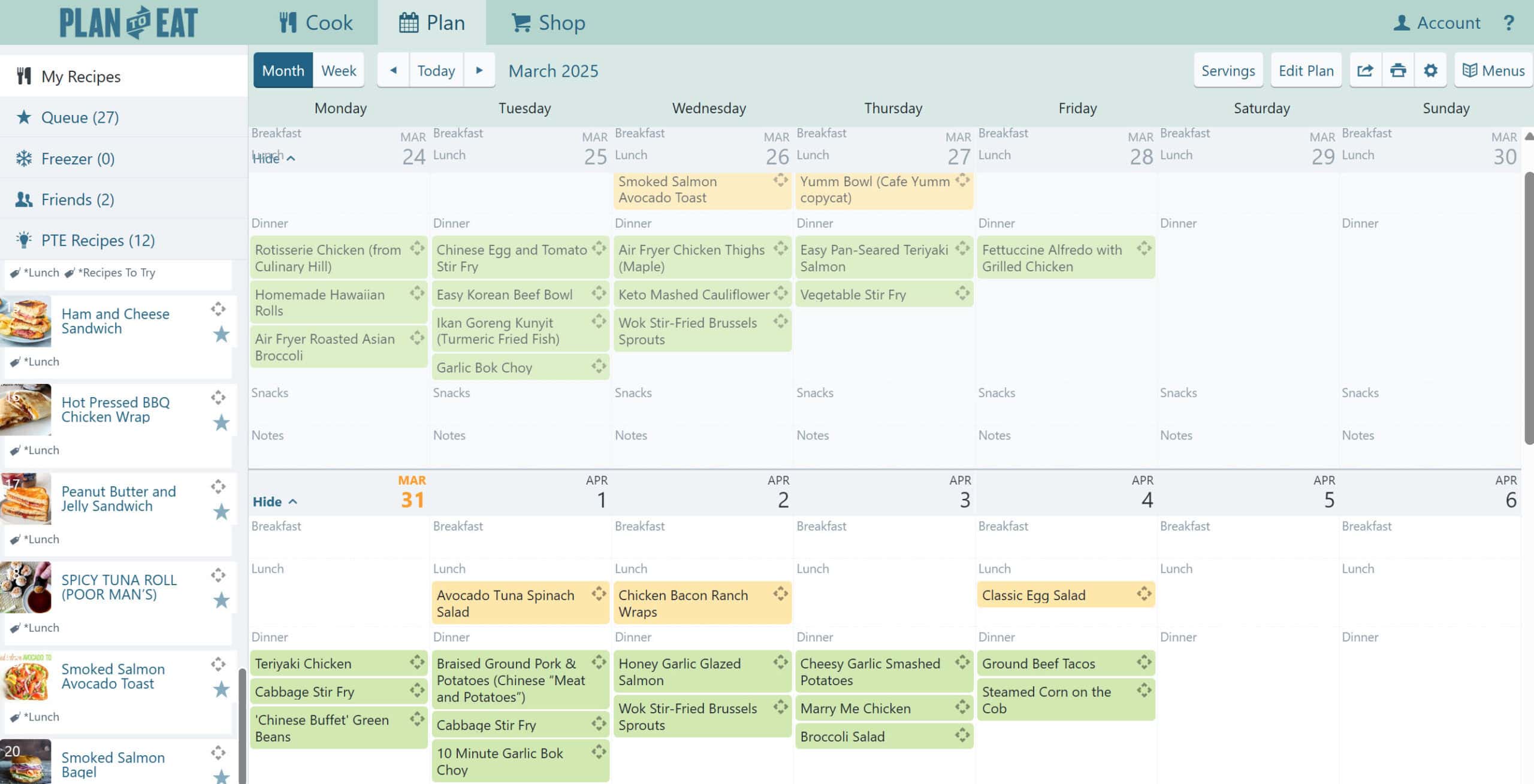
Watch My Weekly Meal Planning Walkthrough
You may have already seen the video earlier in this post, but in case you missed it—or just want to know what’s inside—here’s a quick overview of what I cover in my weekly meal-planning walkthrough.
I’ll take you through my full process, from saving recipes to planning my meals and building a grocery list that makes shopping a breeze.
In the video, I cover:
- How I add new recipes to Plan to Eat
- Tips for planning around your weekly schedule
- How I use the drag-and-drop planner to strategically map out meals for the week
- Consolidating your shopping list by "shopping at home" first to see what you have in stock, so you don't overbuy at the store
Whether you're totally new to meal planning or just curious about how someone else does it in real life, I hope this gives you some helpful ideas you can use in your own kitchen.
My Weekly Meal Planning Routine
In case you skipped the video (no judgment!), here’s a closer look at how I use Plan to Eat to plan our meals each week.
I carve out some time each weekend to plan our meals for the upcoming week.
The first thing I do is check my calendar. If there are any late meetings, busy afternoons, or if we have something going on in the evening, I’ll either plan a quick and easy dinner or skip planning a meal for that day. For example, Tuesdays are always super busy for me, so I typically plan something simple like my Pan-Seared Teriyaki Salmon or Easy Korean Beef.
Would you like to save this?
Next, I filter my recipe collection by Tags I've set up in Plan to Eat, like "Easy Weeknight Dinner", "New Recipes to Try" or by main ingredient.
I also try to space out similar proteins so we’re not eating chicken for several days in a row. For example, if I plan a chicken dish on Monday, I’ll usually go with fish or pork the next night, then come back to chicken later in the week.
Mondays are my day off from work, so I usually plan something from my “Recipes to Try” collection—a new recipe I’ve been wanting to try and actually have time to enjoy cooking.
After I’ve filled in the main dishes for the week, I always make sure to add a vegetable side to each one. I filter by “Vegetable” as the main ingredient and choose a veggie dish that complements the main.
Meal Planning for Chinese Family-Style Dinners
I love that I’m able to add multiple dishes to each meal slot in Plan to Eat—this makes it really easy to plan Chinese family-style dinners, where we typically enjoy a few different dishes with steamed rice as the staple.
Instead of planning just one main dish per night, I can build out a full meal with a mix of flavors and textures that we all share at the table.
Having your dishes mapped out in the planner helps you visually balance the meal—so you're not accidentally serving two rich or similar-tasting dishes in the same meal. You can see everything side by side and make sure the dishes complement each other, both in flavor and variety.
I usually start by picking one or two main protein-based dishes, then add a vegetable, and sometimes a side or soup to round it all out.
Plan to Eat’s Shopping List: How I Use It
Once I've finished planning out our meals, I head over to the "Shop" tab to generate my shopping list. Plan to Eat automatically pulls in all the ingredients from the recipes I've added to my meal plan.
Before I head to the store, I always "shop my kitchen" first - I go through the list and check off anything that I already have in my pantry, fridge, or freezer.
This simple step helps me avoid overbuying, keeps my grocery bill in check, and reminds me to actually use what I already have on hand.
You’ll probably notice that you already have a good number of the ingredients in your kitchen—which means your final shopping list ends up being a lot shorter than you’d expect.
I usually end up shopping mostly around the perimeter of the grocery store, where the fresh produce, meats, and other whole ingredients are—which naturally encourages healthier eating.
One feature I love: if I ever see an ingredient on the list and I'm not sure what recipe it’s for, I can just hover over it (or tap the Edit icon in the app) to see which dish it’s tied to. Super handy when I’m double-checking quantities or thinking about substitutions.
Once I’ve finalized my list, I pull it up on my phone when I’m at the grocery store and check off items as I add them to my cart.
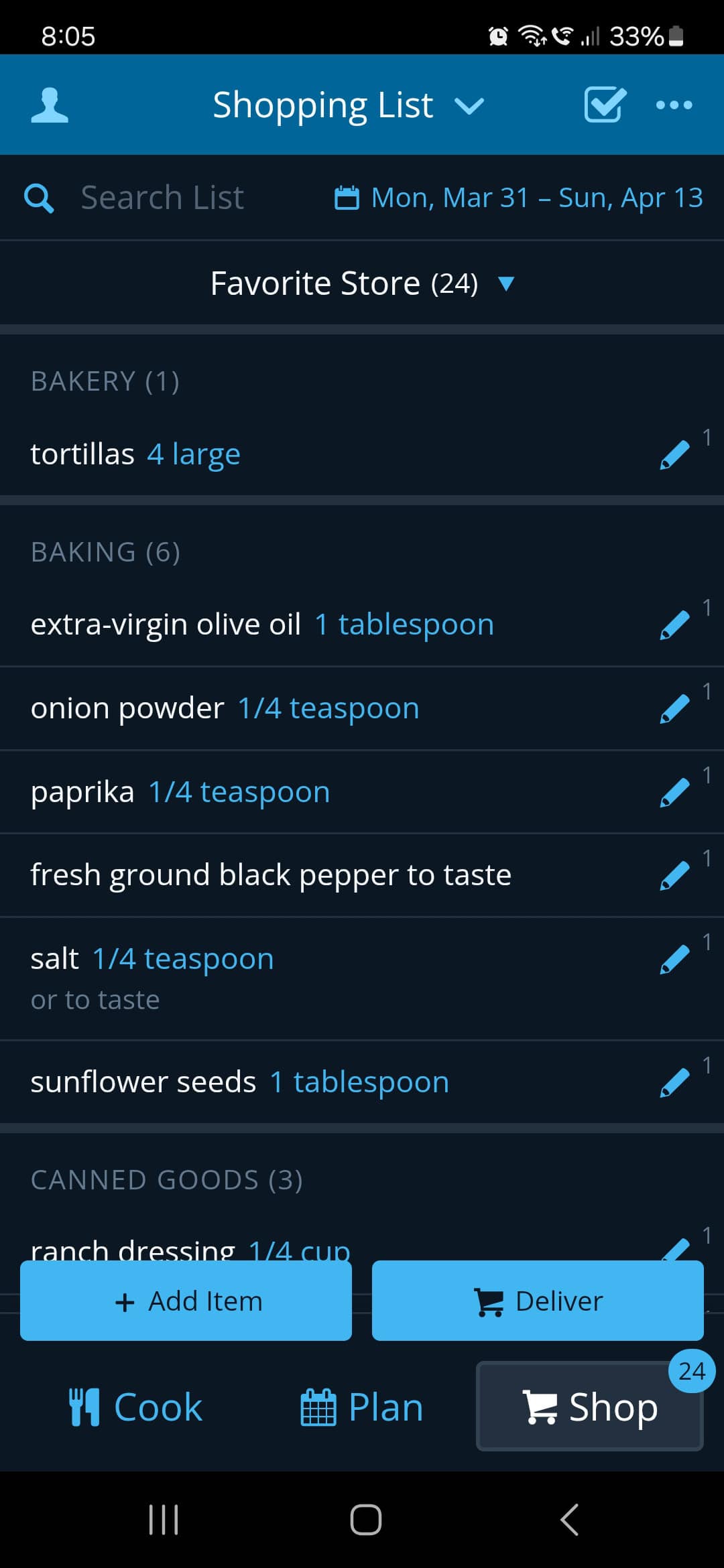
Thinking About Giving Plan to Eat a Try?
For me, Plan to Eat is the one system that has truly stuck after trying so many different options over the years.
It’s helped me stay organized with all my recipes in one place (yes—I even add my own blog recipes to Plan to Eat so I can easily include them in my weekly meal plans!). Meal planning now takes just a few minutes each week, and it’s saved me so much time and money at the grocery store.
If you’ve been looking for a simple, flexible meal planning tool—or just a way to make dinners a little easier—I definitely recommend giving Plan to Eat a try.
They offer a free 14-day trial, so you can test it out and see if it works for you. And if you use my affiliate link, you’ll get 20% off your first annual subscription, and I’ll earn a small commission at no extra cost to you. Thank you so much for your support!
Bonus tip: If you're a podcast listener like I am, Plan to Eat has a wonderful podcast where they chat about meal planning, cooking, various topics on food. If you’re looking for a fun way to stay inspired with cooking and meal planning, I definitely recommend checking it out!

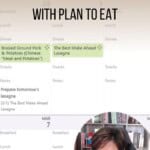



Leave a Reply